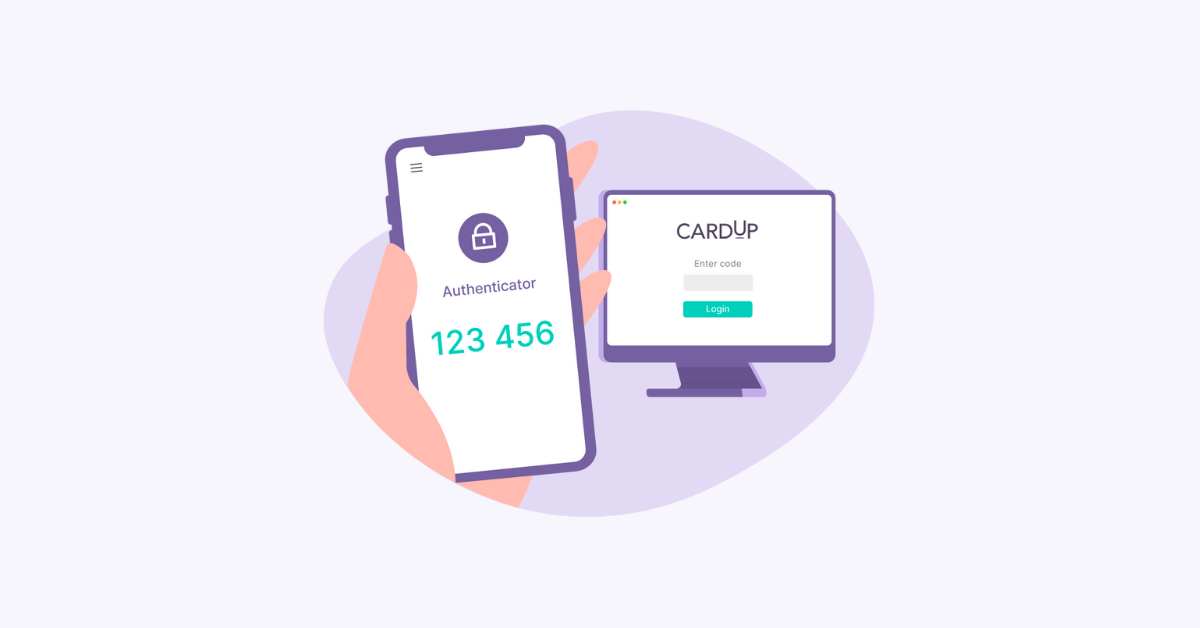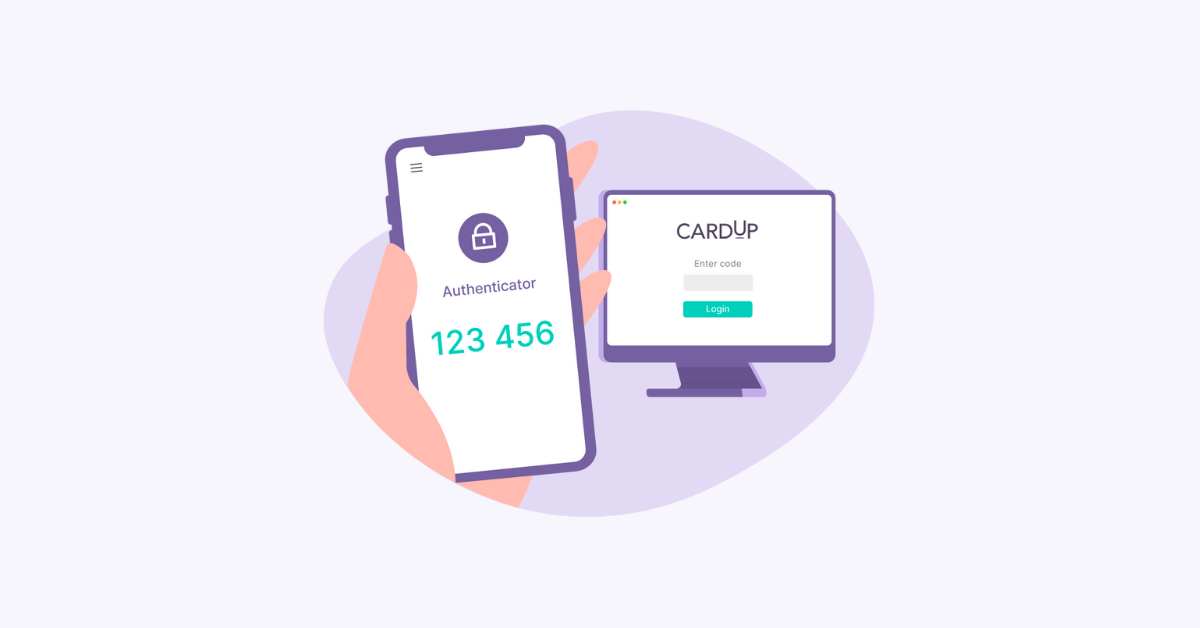It is like installing a deadbolt lock on your door – except now it is on your CardUp account.
What is 2FA?
Two-Factor Authentication (2FA) is an additional check to ensure that it is really you who is logging into your account. It requires you to enter a six-digit code generated from your authenticator app on your smartphone or tablet to confirm the login is done by you.
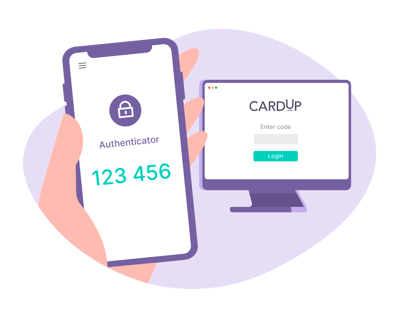
Did you know?
Based on statistics*:
-
85% of breaches involved a human element
-
61% of breaches involved credentials being compromised
-
The costs of these incidents resulted in deficits of well over US$1.5 million
*Source: 2021 Verison Data breach Investigation Report
How to enable 2FA on your CardUp account
1. Download an Authenticator app
An authenticator app generates unique six-digit codes which you will then enter on CardUp every time during login once 2FA is enabled.
We recommend using Google Authenticator (iOS/Android) or Microsoft Authenticator (iOS/Android). You may also use any other authenticator apps that you prefer.
2. Log in to your CardUp account
You can log in here.
3. Go to Settings > Security
Enable 2FA by following the instructions on the Authentication setup. You will be prompted to scan a QR code or enter a text code.
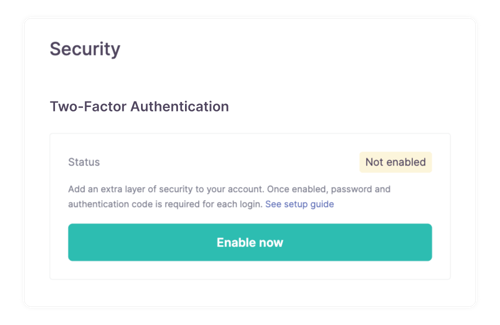
On your authenticator app, add a new authentication (+). Either scan the QR code or enter the text code into your app. Once you have done so, a six-digit code will appear on your app. Enter the six-digit code on CardUp.
Please ensure that you save the recovery codes on your smartphone or tablet. It comes in handy if you do not have access to your authenticator app.
4. Done! Your CardUp account is now enhanced with 2FA
Ready to add another lock to your account?

For the full step-by-step instruction on setting up 2FA, click here >
Additional ways to secure your account
If you have already set up 2FA on your account, there are also more ways you can further secure your account.
- Use unique, strong passwords
- Do not use the same password for your accounts
- Use a secure and trusted browser
- Do not enter your password on an unsecured network